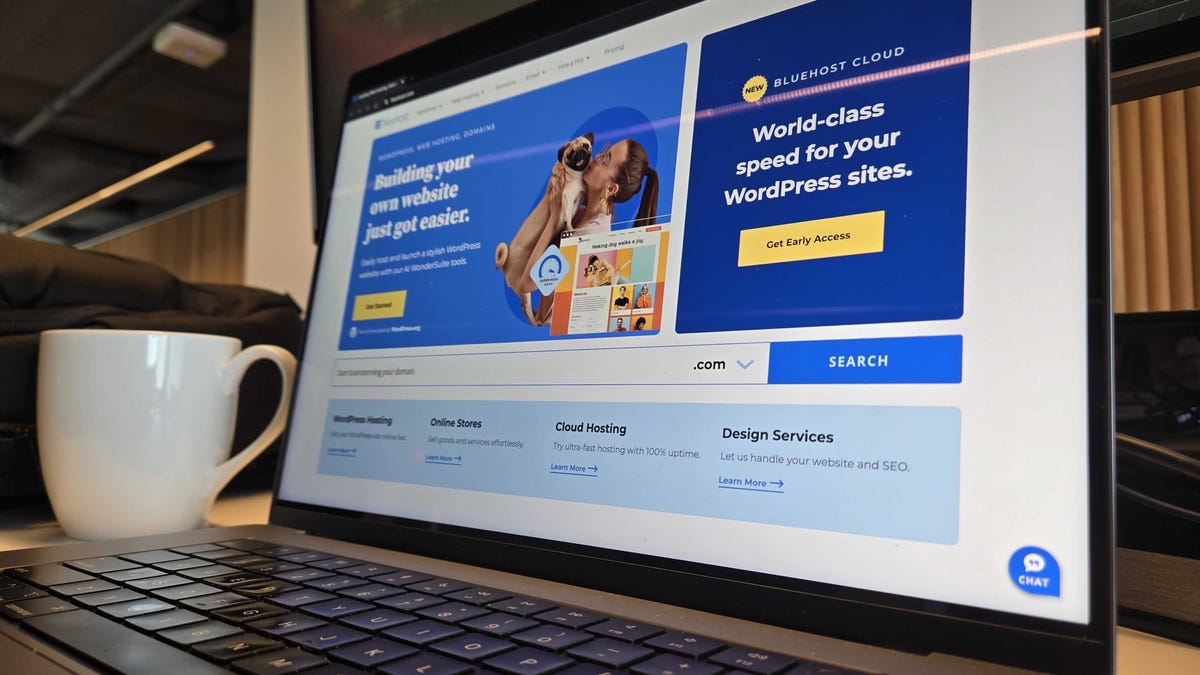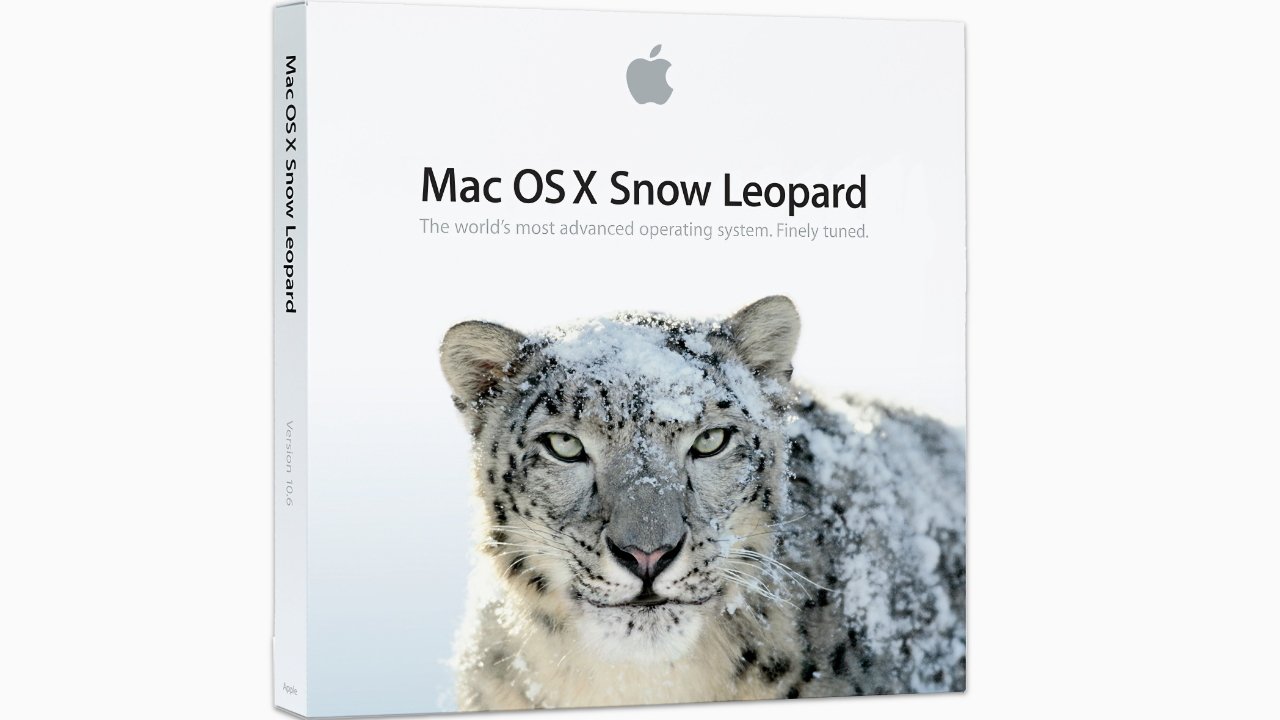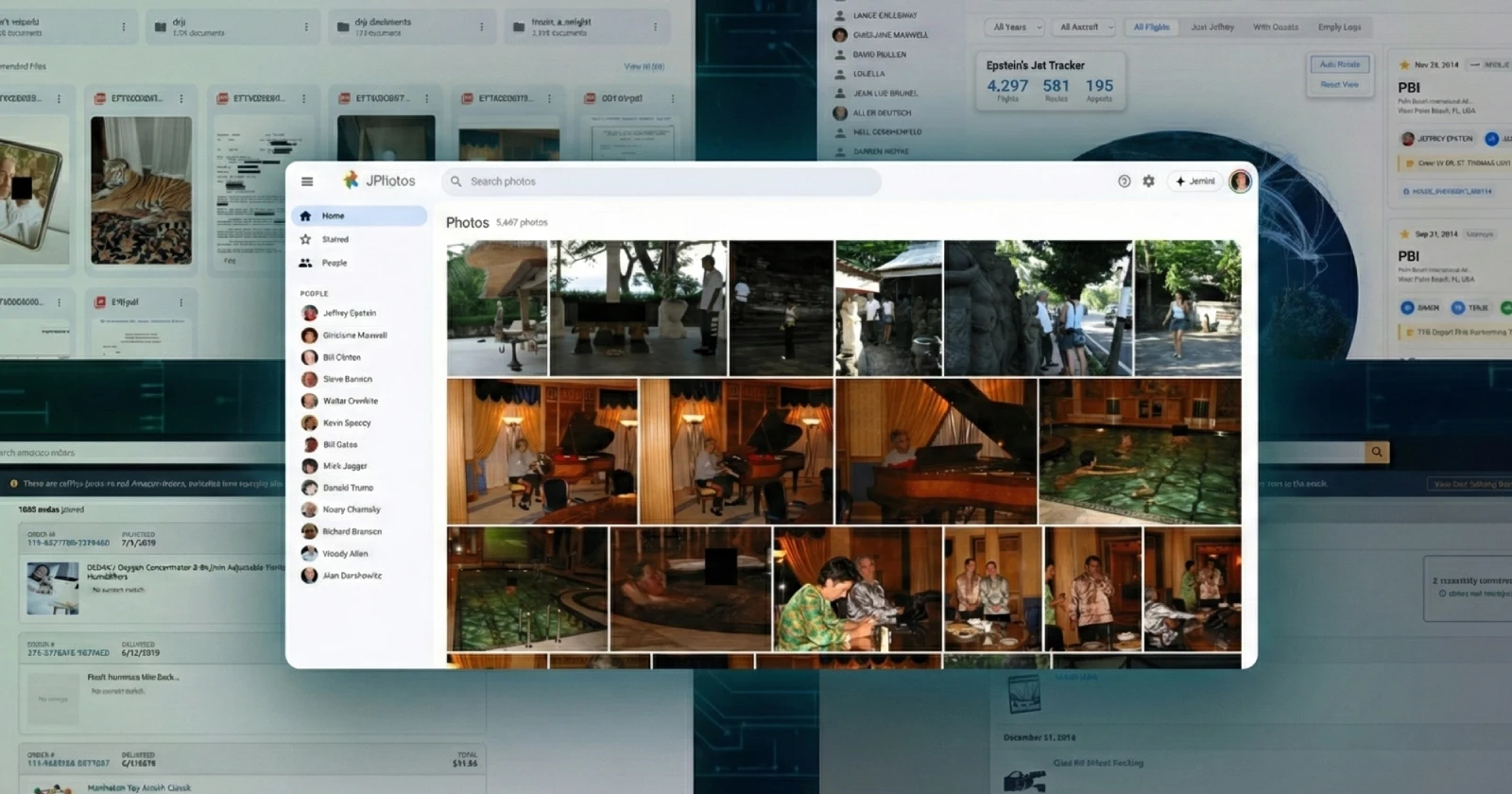Recent findings indicate that many PC users may unknowingly be overvolting their CPUs due to factory settings on their motherboards. Even experienced builders often assume that the default BIOS configurations provided by manufacturers are safe and reliable. However, these settings can sometimes enable overclocking features that push CPUs beyond the manufacturer’s recommended specifications, leading to potential damage over time.
Understanding the Core Issue
Modern motherboards frequently come with pre-configured overclocking profiles that can inadvertently increase the CPU’s power draw and thermal output. Features such as MultiCore Enhancement for Intel processors and Precision Boost Overdrive for AMD Ryzen chips are designed to enhance performance but can have adverse effects. For instance, MultiCore Enhancement allows all cores to operate at maximum boost frequency, while Precision Boost Overdrive adjusts clock frequency and voltage dynamically.
The issue lies in the fact that many users are unaware these features are active. This lack of transparency can create confusion, especially during benchmarking when users may misattribute performance issues to their cooling setups or the inherent variability of their processors. Additionally, motherboard manufacturers often apply a generic voltage strategy that does not account for the unique characteristics of individual CPUs, potentially leading to instability and accelerated wear.
Why This Matters
The implications of unknowingly overclocking can be significant. The first concern is thermal management; increased voltage can cause CPUs to generate excessive heat, which may compromise performance and longevity. Second, users may find themselves troubleshooting issues that stem from their motherboard settings rather than their cooling solutions or the quality of their processors. Lastly, many motherboard vendors do not customize voltage settings for different CPUs, which can result in an unstable overclock that may reduce the lifespan of the CPU.
In response to user concerns, ASUS has updated settings for its Z790, H770, and B760 motherboards, introducing a thermal cap of 90°C for MultiCore Enhancement. This adjustment aims to improve thermal performance, but users need to ensure their BIOS is updated and properly configured to take advantage of this feature.
How to Check for Overvolting
Checking whether your CPU is being overvolted is a straightforward process. Start by restarting your PC and entering the BIOS setup by pressing the appropriate key—usually Del, F2, F10, or Esc—during startup. Once in the BIOS interface, switch to Advanced Mode to access comprehensive performance options.
Navigate to sections labeled AI Tweaker, Overclocking, or Performance. Look for options related to CPU performance, power limits, or boost settings. Depending on your motherboard and CPU combination, you may find settings like MultiCore Enhancement or Precision Boost Overdrive. If these options are enabled by default, consider disabling them to prevent any undue strain on your CPU.
After making any necessary adjustments, save your changes and exit the BIOS. The system will reboot with the new settings.
Users commonly assume that factory BIOS settings are optimal for their systems, but this isn’t always the case. It is crucial to examine your BIOS configurations, particularly if you encounter unexpected behavior during system performance testing. While features like Precision Boost Overdrive and MultiCore Enhancement can enhance performance for demanding tasks, the increased voltage and power consumption may lead to higher operating temperatures. Continuous use of these settings, even with adequate cooling, can accelerate silicon degradation and significantly shorten your CPU’s lifespan.
Being mindful of your BIOS settings and understanding their implications can help maintain system stability and prolong the life of your CPU.